How to Stop WhatsApp from Saving Photos? Best Guide 2025
- WA Messager
- Sep 18
- 16 min read
Updated: Sep 20
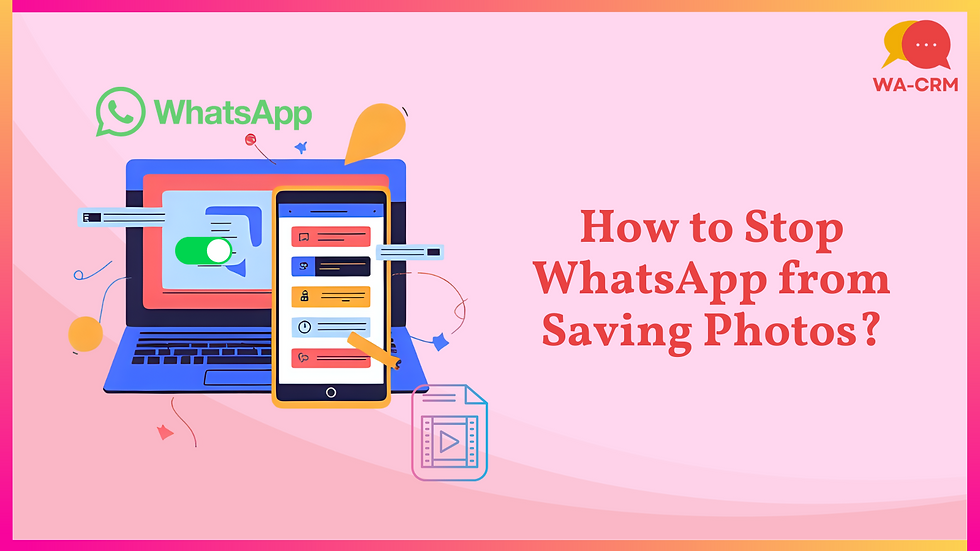
Table of Content
Key Takeaways
Turn off media visibility or save to camera roll.
Works on Android, iPhone, per chat or globally.
Disable media auto download on desktop too.
Backup photos manually or manage cloud sync.
Saves storage, data, and keeps gallery clean.
Introduction
If you are wondering how to stop WhatsApp from saving photos, you are not alone. Many users look for solutions on how to stop auto download in WhatsApp, how to turn off auto download in WhatsApp, or even how to stop WhatsApp saving photos to phone to keep their gallery clean. To stop WhatsApp from saving photos and videos to your phone, simply go to WhatsApp Settings > Chats and toggle off media visibility in WhatsApp (for Android) or Save to Camera Roll (for iPhone).
You can also disable this for individual chats by opening the chat, tapping the contact or group name, and setting media visibility in WhatsApp to "No". This step works across devices, whether you want how to stop WhatsApp from saving photos Android, how to stop WhatsApp from saving photos iPhone, or how to stop WhatsApp auto download completely.
How to Stop WhatsApp from Saving Photos iPhone?
If you are wondering how to stop WhatsApp from saving photos iPhone, the good news is it’s very simple. With just a few changes in settings, you can stop WhatsApp from saving photos iPhone either for all chats or for specific conversations. This ensures your gallery stays organized without unnecessary downloads.
If you’re searching for how to stop WhatsApp from saving photos iPhone, here’s the quickest way to stop WhatsApp from saving photos iPhone without cluttering your gallery. You can use a global setting to block all auto-saves or control it per chat for more flexibility.
Part 1: How to Turn off auto-download in WhatsApp on iphone? Stepwise

Step 1: Open WhatsApp
Launch the WhatsApp app on your iPhone.
Step 2: Go to Settings
Tap Settings at the bottom-right.
Step 3: Open Chats
Select Chats.
Step 4: Turn off Save to Camera Roll
Toggle Save to Camera Roll off so it’s disabled.
Part 2: How to Stop WhatsApp Saving photos iphone? (Specific Chat)

Step 1: Open the Chat
From the Chats tab, open the contact or group conversation.
Step 2: Open Chat Info
Tap the contact or group name at the top.
Step 3: Choose Save to Camera Roll
Tap Save to Camera Roll.
Step 4: Set to Never
Select Never to prevent photos from this chat being saved.
How to Stop WhatsApp from Saving Photos Android?
If you’re wondering how to stop WhatsApp from saving photos Android, the solution is quick and simple. By changing the media visibility settings, you can stop WhatsApp from saving photos Android globally for all chats or disable it only for specific conversations. This way, your gallery stays clutter-free and only shows the photos you actually want.
Part 1: How to turn off auto download on WhatsApp Android? Stepwise

Step 1: Launch WhatsApp
Open the WhatsApp app on your Android device.
Step 2: Access the Menu
Tap the three dots at the top-right corner of the screen.
Step 3: Go into Settings
From the dropdown, select the Settings option.
Step 4: Open Chat Settings
Choose Chats from the list of settings.
Step 5: Disable Media Visibility
Switch off the Media visibility option to stop photos and videos from saving automatically.
Part 2: How to Stop WhatsApp Saving photos to Gallery Android? (specific chat)

Step 1: Open the Chat
Go to the individual or group conversation you want to change.
Step 2: View Chat Info
Tap the contact’s name or the group title at the top of the screen.
Step 3: Find Media Visibility
Scroll and select the Media visibility option from the list.
Step 4: Turn Off Saving
Choose No and confirm by tapping OK.
How to Stop WhatsApp Photos Downloading on Desktop?
If you’re searching for how to stop WhatsApp photos downloading on desktop, you can easily manage this by turning off media auto-download in WhatsApp Desktop settings. This lets you control whether photos, videos, or other files save automatically to your computer.
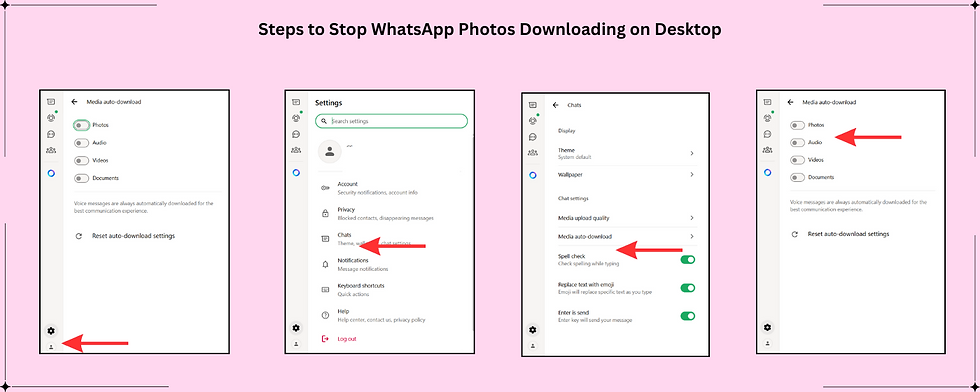
Step 1: Open WhatsApp Desktop
Launch WhatsApp on your PC or Mac.
Step 2: Open More Options
Click the three vertical dots in the top-right corner.
Step 3: Go to Settings
Select Settings from the dropdown menu.
Step 4: Open Storage and Data
Click on Storage and data in the menu.
Step 5: Manage Media Auto-Download
Find the Media auto-download section and untick Photos to stop them from downloading automatically.
Step 6: Adjust Other Media
Untick Audio, Video, and Documents as well if you want to stop those from downloading automatically.
How to Turn On Auto Download Media in WhatsApp on Android?
If you want to know how to turn on auto download media in WhatsApp on Android, the steps are simple. By enabling this feature, photos, videos, and other files will automatically save to your phone when using mobile data, Wi-Fi, or roaming. This is useful if you prefer to access media instantly without manually downloading each file.
Steps to Enable Auto Download on Android

Step 1: Open WhatsApp
Launch the WhatsApp app on your Android device.
Step 2: Go to Settings
Tap the three vertical dots at the top-right and select Settings.
Step 3: Open Chat Settings
Choose Chats from the list of settings.
Step 4: Adjust Auto-Download Preferences
In the Media auto-download section, select when WhatsApp should download Photos, Audio, Videos, and Documents (using Mobile data, Wi-Fi, or Roaming).
Backup WhatsApp Photos to Computer After Turning Off Auto-Save
If you’ve disabled auto-download and want to make sure your pictures are still safe, you can back up WhatsApp photos to a computer manually. This way, even after stopping auto-save, you won’t risk losing important files.
Steps to Backup WhatsApp Photos to Computer

Step 1: Connect Your Phone
Use a USB cable to connect your Android device or iPhone to your computer.
Step 2: Allow Access
On your phone, allow file transfer or grant permission for the computer to access your media files.
Step 3: Open File Explorer or Finder
On Windows, open File Explorer; on Mac, open Finder. Locate your device under connected devices.
Step 4: Find the WhatsApp Folder
Navigate to Internal Storage > WhatsApp > Media > WhatsApp Images.
Step 5: Copy Photos to Your Computer
Select the photos you want, copy them, and paste them into a folder on your computer for safe backup.
Why Stop WhatsApp from Saving Photos?
Many users search for how to stop WhatsApp from saving photos because auto-download can quickly fill up storage, use excess data, and clutter your gallery. By learning how to stop auto download in WhatsApp, you gain more control over what is saved on your device. Here are the key reasons:
1. Save Storage Space on Your Phone
When you don’t stop WhatsApp saving photos Android or iPhone, your device storage fills up with memes, forwards, and unnecessary files. Turning auto download off in WhatsApp keeps your memory free.
2. Avoid Gallery Clutter
Stopping WhatsApp from saving photos helps keep your gallery organized. Using media visibility in WhatsApp ensures only the pictures you want appear in your photo library.
3. Reduce Mobile Data and Wi-Fi Usage
Learning how to stop WhatsApp auto download prevents unwanted photos, videos, and documents from consuming mobile data, Wi-Fi, or roaming bandwidth.
4. Maintain Privacy and Security
By setting media visibility in WhatsApp to No, you stop WhatsApp downloading photos automatically, which helps protect your privacy and keeps sensitive media out of your gallery.
Bonus Tip: Boost Your WhatsApp Marketing with a WhatsApp CRM
Using a WhatsApp CRM tool can make your business communication smoother and more organized. Whether you’re handling customer chats, sending marketing messages, or working with templates, a WhatsApp CRM helps you save time and improve results.
Step 1: Install a WhatsApp CRM Tool
Choose and install a reliable WA CRM extension or software from a trusted provider to enhance how you handle chats, templates, and campaigns.
Step 2: Open WhatsApp Web
Launch your WhatsApp CRM tool alongside WhatsApp Web so you can easily manage conversations, templates, and customer interactions in one place.
Step 3: Organize Your Chats
Use features like custom tabs or labels to sort your chats based on topics, customers, or marketing campaigns for better workflow and focus.
Step 4: Track Customer Interactions
Add notes to chats to record important details about customer interactions, conversations, or which messages you’ve sent.
Step 5: Schedule Messages and Reminders
Set reminders or schedule messages to ensure you send timely follow-ups, marketing campaigns, or important updates to your contacts.
Conclusion
Learning how to stop WhatsApp from saving photos is an easy way to control your storage and keep your gallery clutter-free. Whether you need to know how to stop WhatsApp from saving photos Android, how to stop WhatsApp from saving photos iPhone, or how to stop WhatsApp photos downloading on desktop, the process is simple. By turning auto download off in WhatsApp, disabling save to camera roll on iPhone, or adjusting media visibility in WhatsApp on Android, you can stop WhatsApp saving pictures, videos, and documents automatically. This prevents unnecessary files from filling your phone memory or PC downloads folder.
Mastering how to stop WhatsApp from saving photos also helps save mobile data when traveling, using Wi-Fi, or while roaming. You can choose to stop WhatsApp downloading photos, stop WhatsApp saving photos to phone, or even stop WhatsApp saving photos on Android by customizing chat-level settings. With these steps, you take full control over how to stop auto download in WhatsApp, ensuring your device stays organized, faster, and free from unwanted images and media.
FAQ: Stop WhatsApp from Saving Photos
How to stop WhatsApp saving photos on iphone?
Many iPhone users want to know how to stop WhatsApp from saving photos automatically to their gallery. If you’re wondering how to stop WhatsApp from saving photos iPhone or how to stop WhatsApp saving photos to phone, the fix is simple. By turning off the Save to Camera Roll option in WhatsApp settings, you can disable auto download and keep your Photos app clean. Following these steps ensures you take control of how to stop WhatsApp from saving photos and manage your storage more effectively.
Steps to Stop WhatsApp from Saving Photos on iPhone
Step 1: Open WhatsApp
Launch the WhatsApp app on your iPhone.
Step 2: Go to Settings
Tap the Settings icon (gear symbol) in the bottom-right corner.
Step 3: Select Chats
From the menu, tap Chats.
Step 4: Turn Off Save to Camera Roll
Locate the Save to Camera Roll option and toggle it off. This will stop WhatsApp saving photos to your Photos app automatically.
How to stop WhatsApp saving photos on android?
If you’re wondering how to stop WhatsApp from saving photos, Android offers two simple options. You can disable media visibility in WhatsApp for specific chats or apply a global setting to stop WhatsApp saving photos to phone automatically. This guide shows you both methods so you can manage how to stop WhatsApp from saving photos Android effectively.
Steps to Stop WhatsApp from Saving Photos for Specific Chats
This option allows you to stop WhatsApp photos saving to gallery only for certain people or groups.
Step 1: Open WhatsApp
Launch the WhatsApp app on your Android device.
Step 2: Select a Chat
Tap on the individual or group chat you want to adjust.
Step 3: Open Chat Info
Tap the contact’s or group’s name at the top of the screen.
Step 4: Choose Media Visibility
Find and tap Media visibility.
Step 5: Turn Off Saving
Select No and tap OK to stop WhatsApp saving photos from this chat.
Steps to Stop WhatsApp from Saving Photos for All Chats
This is a global setting that stops WhatsApp auto download for all new media, though it won’t affect previously saved files.
Step 1: Open WhatsApp
Start the WhatsApp app on your phone.
Step 2: Open the Menu
Tap the three dots (⋮) in the top-right corner.
Step 3: Go to Settings
From the dropdown, select Settings.
Step 4: Open Chats
Tap on Chats to view chat settings.
Step 5: Disable Media Visibility
Toggle off Media visibility in WhatsApp. This will stop WhatsApp downloading photos automatically into your gallery.
How to stop WhatsApp saving photos on phone?
If you’re looking for how to stop WhatsApp from saving photos, there are two ways to do it. You can use a global setting that blocks all new media from being saved to your gallery, or you can control it on a per-chat basis. Whether you need how to stop WhatsApp from saving photos Android or how to stop WhatsApp from saving photos iPhone, the process is simple. By adjusting media visibility in WhatsApp or turning auto download off in WhatsApp, you can stop WhatsApp saving photos and keep your gallery clutter-free.
Steps to Stop WhatsApp from Saving Photos on Android
Step 1: Open WhatsApp
Launch the WhatsApp app on your Android device.
Step 2: Open Menu
Tap the three dots (More options) in the top-right corner.
Step 3: Go to Settings
Select Settings from the menu.
Step 4: Open Chats
Tap Chats to access chat settings.
Step 5: Turn Off Media Visibility
Switch off Media visibility in WhatsApp to stop WhatsApp saving photos to phone automatically.
Alternative: Disable for Specific Chats
Open the individual or group chat, tap the contact or group name, select Media visibility, and set it to No.
Steps to Stop WhatsApp from Saving Photos on iPhone
Step 1: Open WhatsApp
Start the WhatsApp app on your iPhone.
Step 2: Go to Settings
Tap the Settings icon (small cog wheel) at the bottom-right.
Step 3: Open Chats
Select Chats from the options.
Step 4: Turn Off Save to Photos
Toggle off Save to Photos so it’s disabled.
Alternative: Disable for Specific Chats
Open the chat, tap the contact or group name at the top, choose Save to Camera Roll, and set it to Never.
How to save WhatsApp photos to gallery automatically on Android?
Many people search for how to stop WhatsApp from saving photos, but some users may want the opposite and prefer automatic saving. If you turned auto download off in WhatsApp or disabled media visibility in WhatsApp, you can easily enable it again so new photos go directly into your gallery. Knowing both how to save and how to stop WhatsApp from saving photos Android gives you full control over your media.
Steps to Save WhatsApp Photos Automatically on Android
Step 1: Open WhatsApp
Launch WhatsApp on your Android device.
Step 2: Access the Menu
Tap the three dot menu in the top right corner.
Step 3: Go to Settings
Select Settings from the menu.
Step 4: Open Chats
Tap on Chats to open chat related options.
Step 5: Enable Media Visibility
Find Media visibility and switch it on. This will ensure new photos are saved automatically to your phone gallery.
For older photos received before enabling this setting, open the photo in the chat and tap the download icon or use the three dot menu to select Save.
How do I stop WhatsApp from saving photos in the gallery?
If you want to control what appears in your phone gallery, it is important to know how to stop WhatsApp from saving photos. You can disable media visibility in WhatsApp for all chats or adjust it for specific conversations. Whether you need how to stop WhatsApp from saving photos Android or how to stop WhatsApp from saving photos iPhone, the settings are simple. This guide explains both global and per chat methods so you can stop WhatsApp photos saving to gallery and keep your storage organized.
Steps to Stop WhatsApp from Saving Photos for All Chats
This method blocks all new media from automatically appearing in your gallery.
Step 1: Open WhatsApp
Launch WhatsApp on your phone.
Step 2: Access the Menu
Tap the three vertical dots in the top right corner.
Step 3: Go to Settings
Select Settings from the menu.
Step 4: Open Chats
Tap on Chats.
Step 5: Turn Off Media Visibility
Find the Media visibility option and toggle it off. This will stop WhatsApp saving photos from all chats.
Steps to Stop WhatsApp from Saving Photos for Specific Chats
If you only want to stop media from certain contacts or groups, use this option.
Step 1: Open the Chat
On Android, go to the conversation or group you want to modify.
Step 2: View Contact or Group Info
Tap the contact or group name at the top of the screen.
Step 3: Choose Media Visibility
Select Media visibility from the list.
Step 4: Disable Saving
Choose No or Never and confirm with OK to stop WhatsApp saving photos from this chat.
Tip: On Android, you can also create a hidden file named .nomedia in the WhatsApp Images folder. This prevents your gallery from displaying the files, though it does not stop the download itself.
How do I change WhatsApp photo saving settings?
If you want more control over your media, it’s important to know how to stop WhatsApp from saving photos. On iPhone, you can turn off save to camera roll, while on Android you can disable media visibility in WhatsApp. You can also stop WhatsApp auto download in WhatsApp storage and data settings or choose to manually save media from individual chats. With these options, you can manage how to stop WhatsApp from saving photos on both iPhone and Android.
Steps to Stop WhatsApp from Saving Photos on iPhone
Step 1: Open WhatsApp
Launch the WhatsApp app on your iPhone.
Step 2: Go to Settings
Tap the Settings icon at the bottom of the screen.
Step 3: Select Chats
Open the Chats option from the menu.
Step 4: Turn Off Save to Camera Roll
Toggle off Save to Camera Roll to stop WhatsApp saving photos automatically.
Steps to Stop WhatsApp from Saving Photos on Android
Step 1: Open WhatsApp
Launch the WhatsApp app on your Android device.
Step 2: Open the Menu
Tap the three dot menu in the top right corner.
Step 3: Go to Settings
Select Settings from the dropdown menu.
Step 4: Open Chats
Tap on Chats.
Step 5: Disable Media Visibility
Toggle off Media visibility in WhatsApp to stop photos from saving to your gallery.
How do I stop media from downloading itself on WhatsApp?
If you want full control over your files, it’s important to know how to stop WhatsApp from saving photos and how to stop auto download in WhatsApp. By adjusting storage and data preferences, you can decide whether images, videos, audio, or documents download automatically on mobile data, Wi-Fi, or roaming. This guide shows both Android and iPhone methods so you can manage auto download and media visibility in WhatsApp. With these steps, you’ll understand exactly how to stop WhatsApp from saving photos on any device.
Steps to Stop Auto Download in WhatsApp on Android
Step 1: Open WhatsApp
Tap the WhatsApp app and then the three vertical dots in the top right corner.
Step 2: Go to Settings
Select Settings from the menu.
Step 3: Open Storage and Data
Tap Storage and data to access download options.
Step 4: Adjust Media Auto-Download
Under Media auto-download, choose When using mobile data, When connected on Wi-Fi, and When roaming.
Step 5: Deselect Media Types
Uncheck Images, Audio, Video, or Documents depending on what you want to stop WhatsApp downloading automatically. Tap OK to save.
Steps to Stop Auto Download in WhatsApp on iPhone
Step 1: Open WhatsApp
Launch WhatsApp and tap Settings at the bottom right.
Step 2: Open Chats
Scroll and select Chats.
Step 3: Turn Off Media Visibility
Toggle off Media Visibility to stop WhatsApp saving photos to your iPhone gallery.
Step 4: Open Storage and Data
Go to Storage and data > Media auto-download.
Step 5: Disable Auto-Downloads
Tap on When using Mobile Data and When connected on Wi-Fi. Deselect all media types to stop WhatsApp downloading photos, videos, or documents automatically.
How to stop WhatsApp Saving Photos to Google Photos?
Many users want to know how to stop WhatsApp from saving photos not just to their phone gallery but also to cloud storage. By turning off backup settings in Google Photos and adjusting media visibility in WhatsApp, you can prevent unwanted images from appearing in your gallery or syncing online. This ensures you have full control over storage whether you’re on Android or iPhone. Learning how to stop WhatsApp from saving photos across devices keeps your gallery organized and prevents duplicate files in Google Photos.
Steps to Stop WhatsApp Photos Saving on Android
Step 1: Open Google Photos
Launch the Google Photos app on your Android phone.
Step 2: Go to Profile Settings
Tap your profile picture in the top right corner.
Step 3: Select Photos Settings
Choose Photos Settings from the menu.
Step 4: Open Backup and Sync
Tap Backup and sync.
Step 5: Manage Device Folders
Scroll down and select Device folders with backups.
Step 6: Disable WhatsApp Images Backup
Find WhatsApp Images and turn the toggle off to stop WhatsApp photos saving to Google Photos.
Steps to Stop WhatsApp Photos Saving on iPhone
Step 1: Open WhatsApp
Go to the WhatsApp app on your iPhone and tap the Settings tab.
Step 2: Open Chats
Select Chats from the list of options.
Step 3: Turn Off Save to Camera Roll
Toggle off Save to Camera Roll to prevent WhatsApp saving photos automatically.
Step 4: Adjust iPhone Permissions
Go to iPhone Settings > WhatsApp > Photos and set access to Never. This stops WhatsApp photos from saving to your gallery and syncing to cloud services.
How to stop WhatsApp Saving photos in gallery samsung?
If you’re using a Samsung device and want to control your gallery, it’s important to know how to stop WhatsApp from saving photos. By changing media visibility in WhatsApp, you can block all chats from saving media or limit the setting to specific conversations. This simple method works for anyone looking to stop WhatsApp saving photos, keep storage clean, and avoid clutter in the gallery. With these steps, you’ll understand exactly how to stop WhatsApp from saving photos Android on Samsung phones.
Steps to Stop WhatsApp Photos Saving on Samsung (All Chats)
Step 1: Open WhatsApp
Launch WhatsApp on your Samsung phone.
Step 2: Open the Menu
Tap the three dot menu in the top right corner.
Step 3: Go to Settings
Select Settings from the dropdown list.
Step 4: Open Chats
Tap on Chats to open chat settings.
Step 5: Turn Off Media Visibility
Find Media visibility and toggle it off. This will stop WhatsApp photos saving to gallery from all chats.
How to stop WhatsApp saving photos google pixel?
If you’re a Pixel user, you may want to control where your WhatsApp photos go. Knowing how to stop WhatsApp from saving photos helps you keep your gallery organized and avoid unnecessary cloud backups. You can either turn off media visibility in WhatsApp to stop WhatsApp saving photos to your phone’s gallery or adjust Google Photos settings so WhatsApp images are not backed up online. With these two methods, you’ll always know how to stop WhatsApp from saving photos Android on Google Pixel devices.
Steps to Stop WhatsApp Photos Saving to Gallery on Pixel
Step 1: Open WhatsApp
Launch WhatsApp on your Google Pixel.
Step 2: Go to Settings
Tap the three dot menu in the top right and select Settings.
Step 3: Open Chats
Tap on Chats to access chat preferences.
Step 4: Disable Media Visibility
Find Media visibility and toggle it off. This will stop WhatsApp photos saving to gallery on your Pixel.
How to Stop WhatsApp from Saving Photos?
If you want more control over your storage, it’s important to know how to stop WhatsApp from saving photos and videos automatically. On Android, you can disable media visibility in WhatsApp, while on iPhone you can turn off save to camera roll. Both methods let you stop WhatsApp saving photos directly to your gallery and keep only the files you choose. With these settings, you’ll always know how to stop WhatsApp from saving photos whether you’re on Android or iPhone.
Steps to Stop WhatsApp from Saving Photos on Android
Step 1: Open WhatsApp
Launch WhatsApp and tap the three dot menu in the top right corner.
Step 2: Go to Settings
Select Settings from the dropdown list.
Step 3: Open Chats
Tap on Chats to view chat preferences.
Step 4: Turn Off Media Visibility
Switch the Media visibility option off to stop WhatsApp photos saving to gallery automatically.
Steps to Stop WhatsApp from Saving Photos on iPhone
Step 1: Open WhatsApp
Go to WhatsApp and tap the Settings icon in the bottom right corner.
Step 2: Open Chats
Select Chats from the menu.
Step 3: Disable Save to Camera Roll
Toggle off Save to Camera Roll to stop WhatsApp saving photos on iPhone.
How to disable auto download in WhatsApp?
If you want to control storage and data usage, it’s important to know how to stop WhatsApp from saving photos automatically. You can manage this by adjusting the media auto-download options in WhatsApp. Turning off auto download stops WhatsApp downloading photos, videos, audio, and documents without your permission. Learning how to stop auto download in WhatsApp helps you save data and keep your gallery free of unnecessary media.
Steps to Turn Off Auto-Download for Media
Step 1: Open WhatsApp
Launch WhatsApp and tap the Settings icon.
Step 2: Select Storage and Data
Go to Storage and data in the settings menu.
Step 3: Find Media Auto-Download
Scroll down to the Media auto-download section.
Step 4: Adjust Download Preferences
Tap each option (When using mobile data, When connected on Wi-Fi, When roaming).
Step 5: Uncheck Media Types
Deselect Photos, Audio, Video, or Documents to stop WhatsApp downloading automatically.
Step 6: Save Your Changes
Tap OK to confirm and apply the settings.



Comments